Install and configure Intercom
Intercom integration
When you connect to Intercom, we sync your contacts and their properties. You can use that data to segment your Dynosend contacts or in campaigns and automations.
Intercom prerequisites
This integration process requires having a Intercom workspace for which you have administrative permission to install apps.
Connect from Dynosend
- Open the Integrations page, click on Intercom card.
- Click Connect button.
- Choose the Intercom account to connect, then click Authorize access.
- Select the Dynosend audience you want to associate the Intercom account with.
- Data sync settings:
- Only import and update new incoming contacts: Choosing this will not import your current Intercom contacts and instead it will starting receiving any new created contact.
- Import and overwrite property data for all contacts: This lets you instantly import all your Intercom contacts to Dynosend.
Integration settings:
- Add contacts to Dynosend from Intercom: This allows you to control whether you want to receive new incoming Intercom contacts or not.
- Remove deleted Intercom contacts from Dynosend: Selecting this will let you delete Intercom contacts from Dynosend. Note: Only contacts added from Intercom that can be deleted, if a contact is found with the same email on Dynosend but wasn't sent from Intercom, it will only be deleted in Intercom.
- Change Dynosend contact subscription from Intercom: Select this if you want to sync the email subscription status from Intercom.
- Overwrite Dynosend's custom field data: This allows you to overwrite Dynosend custom fields with Intercom property data. You can select which field you want to overwrite from the list.For example:
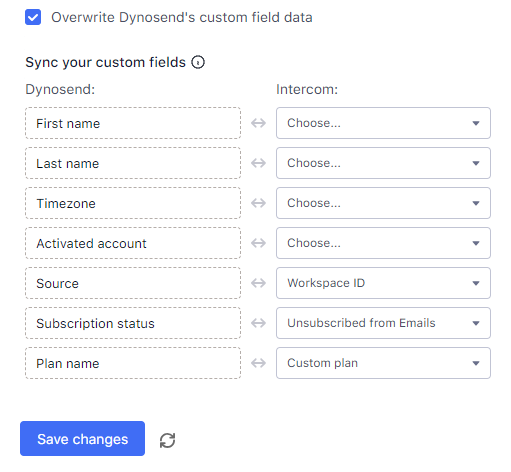
Disconnecting the integration
All your synced data will remain in your Dynosend account for future use and will not be deleted after you disconnect the integration, and no further updates will occur until you connect it again.
Connect more than one Intercom account
Dynosend can only connect one Intercom account. If you want to connect another account, you first have to disconnect the current one.
If you would like to chance the audience associated with this Integration, you can simply change it from the settings. Data syncing will be interrupted for the previous audience.