Quick start guide to create an automation
Now that you’ve verified your sending domain name, you can create and set up and automation to handle any scenario you have in mind.
- Go to Automations and click New automation
- Give your automation a name and select the audience you want to associate it with. The name will only be visible to you or team members, and you cannot change the audience once created
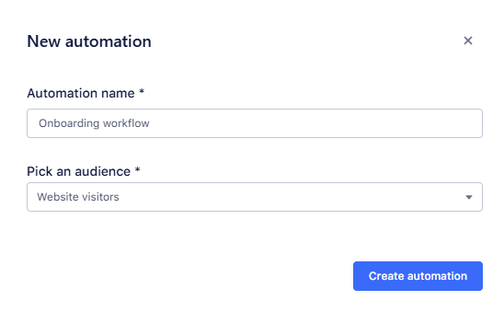
- Click on Continue editing after your new automation appears on the list.
- Once inside, click on the Trigger node and select a trigger from the list (it cannot be changed once confirmed)
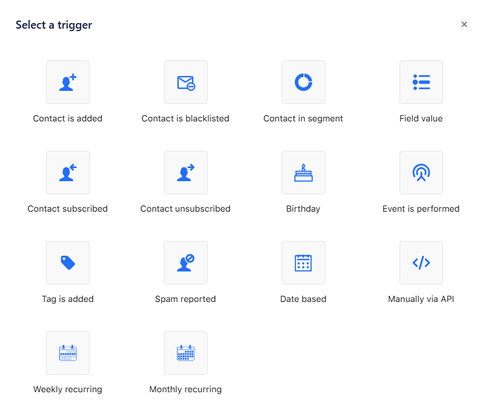
- Optionally, you can set a goal for the automation to exit contacts as soon as they meet the condition, for example, you can exit free trial users from the onboarding workflow whenever they upgrade to a paying subscription.
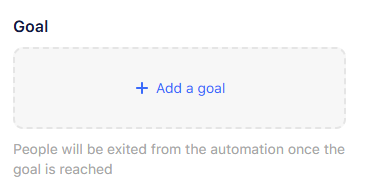
- There are three types of goals, Segment, Custom field value and Event.
- Segment: contacts will exit the automation as soon as they are part of a segment
- Custom field value: contacts will exist the automation if the selected custom field has a specific value that you chose
- Event: contacts will exit the automation if they have performed a specific event. It only applies to events performed after the automation is created.
- You can now simply add emails, time delays, conditions and anything else to your workflow to design it the way it fits your use case.
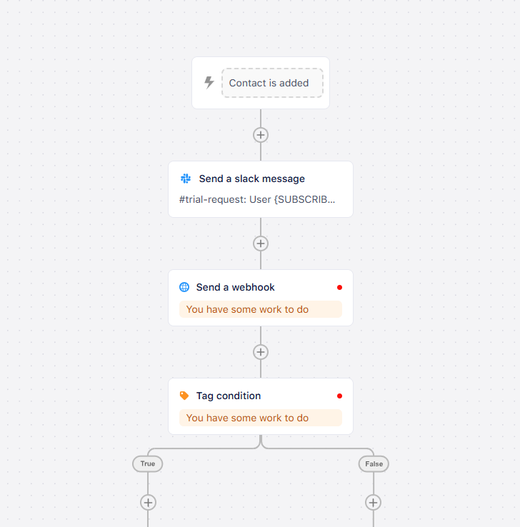
- Once done, click on Start to start your automation.

- Automations only check for events performed after its creation date. For instance, if you are checking for started_trial event and you previously have contacts who performed that event, they will not be included unless the event is performed after the automation's creation date.
- You cannot change a trigger after confirming it, but you may edit it if it applies to that particular trigger, like event trigger, you can still change the event or its settings any time.
- Imported contacts are excluded from the "Contact is added" trigger, you should choose another trigger like date based or subscription based if you want to instantly trigger it for imported contacts.
- It's best to pause the automation before editing, otherwise any unfinished action node will be skipped for the current contacts in line.