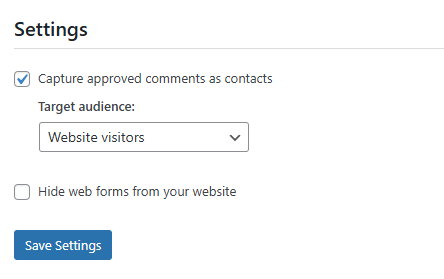How to install the WordPress plugin
With the Dynosend Wordpress plugin, you can easily drag and drop forms that you have created in your Dynosend account onto your Wordpress page. All you need is your Dynosend account and a configured form in an audience.
WordPress has currently disabled plugin submissions and will approximately take a month in total for the Dynosend plugin to officially be in the plugin store, for now you can install it manually by downloading this zip file
Step By Step Instructions
- You'll find the Dynosend plugin in the Wordpress.org store. You can use Wordpress to install the widget for you, but if you're manually installing it, make sure you upload it to "/wp-content/plugins/". Once installed, activate it on your Plugins page by clicking the "Activate" link.

- To connect the widget to your Dynosend account, first click the "Dynosend" menu option from the left-hand side of your Wordpress dashboard.
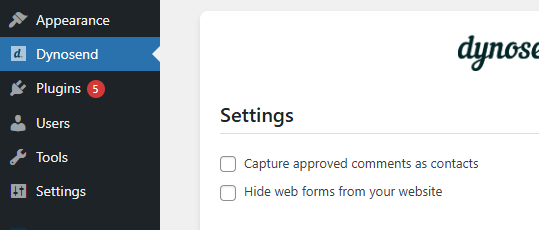
- Now all you need to do is paste your API key and click on Connect account
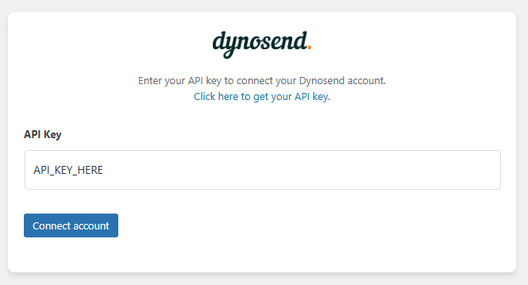
Congratulations! You have successfully installed the widget! Now you can configure the settings whether you want to capture comments and send them directly to your Dynosend audience, or hide web forms from your website altogether instead of manually removing one by one. You can as well sync your audiences if you have made any changes to your Dynosend account.
How to integrate the web forms
Using the Dynosend WordPress plugin, you can add a form to your blog using two ways, the Elementor free widget or short code. (Elementor Pro is coming soon).
Adding a form to Elementor Free
- Once you have created your page using Elementor, you'll find a Dynosend widget in the left-hand sidebar menu. Drag this widget into your page where you would like it displayed.
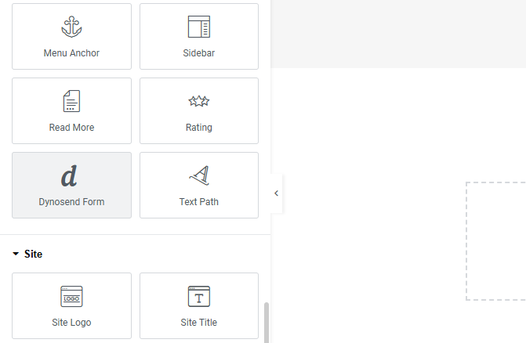
- Now all you need to do is select the Audience you want to display. Each audience has its own web form that you can change in your Dynosend account, and all form submissions will be added to that audience.
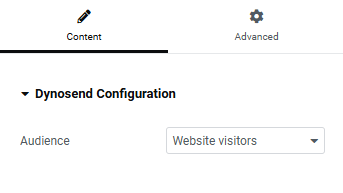
- After choosing your audience, you will see your Dynosend form displayed on your page.
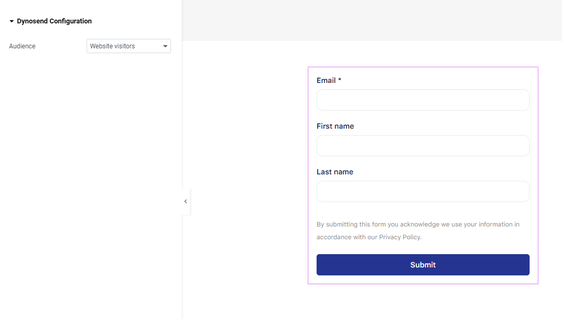
Adding a form using short code
You can display a Dynosend web form anywhere shortcodes are supported, using this following format:
[dynosend_webform new_form_id="WEB_FORM_UID" height="500px" width="100%"]
Create Dynosend contacts from comments
You can automatically create Dynosend contacts whenever a comment is approved in your WordPress blog. To do so:
Click on "Capture approved comments as contacts" and choose your target audience.
This will automatically send the email address, first and last name of the comment's author. You should have a FIRST_NAME and LAST_NAME custom fields in your audience if you would like to receive this data.