How to import contacts to your audience
Our import tool helps you add contacts to Dynosend. Upload CSV file or type info directly into the import table. You can also auto-update multiple existing contacts at once.
Before you start
Here are some things to know before you begin this process.
- To get started, you'll need CSV file containing the contacts you want to import to your audience (you can download an example from the Import page).
- If you have a custom field in your CSV file then please be sure to first create a field with that name in the Custom Fields section in your audience.
- You may as well add tags to contacts by simply including a coma separated list of tags for each row, in a tags column.
- If your import brings your total contact count to the the limit of your pricing tier, the rest of your contacts won't be imported to your audience.
Import new contacts
The import part has two parts, you'll check your Audience Fields if you would like to chance the names or add additional ones, and then prepare your CSV file if this is the method you choose to import your contacts.
Prepare for Import
Make sure your CSV file columns have correspondent names to the custom field tag of your audience (e.g. EMAIL, FIRST_NAME), all capital letters.
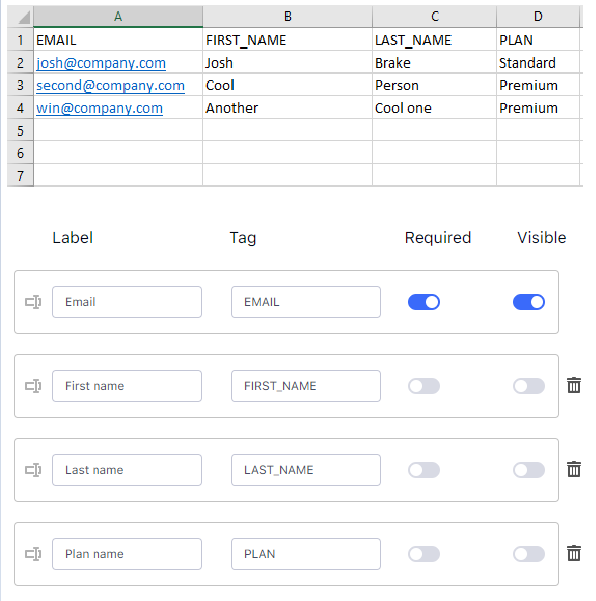
Import to Dynosend
To import your contacts to Dynosend, follow these steps.
- Click on Audiences.
- Open the dropdown menu for the desired audience and click on Import
- Click on the file selection field, select your CSV file from your device and click on Import button.
Once finished importing, you will see a DONE badge on the import job in your imports history.
Update existing contacts
You may need to update your contacts’ data if they’ve been in your audience for a while. Use our import tool to quickly update multiple contacts at once.
This option replaces existing audience field information with new information from your import file. You’ll follow the same process to import new contacts.
- When you prepare your CSV, verify that your column names in your import file match the fields in your Dynosend audience, and that no columns are left blank. Blank fields overwrite and erase existing contact data.
- Imports won’t update the email marketing status of contacts already in your Dynosend account.
- If you remove one column from the new CSV then no changes will happen to your audience fields that match with the removed column.
Proceed with a file import as you did when you imported the for the first time.