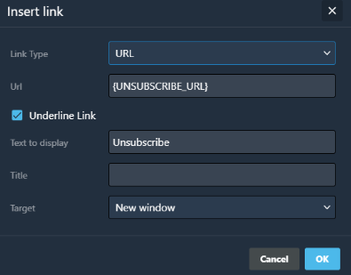How to add an unsubscribe link
You can offer your customers a way to opt out of your messages. We'll track unsubscribes for each and every email you send and you'll be able to see insights on your dashboard. We also include an unsubscribe header in your email headers.
Campaigns behavior
Campaigns (broadcasts) WILL NOT send to unsubscribed or blacklisted contacts and there is no option to change this default setting.
Automations behavior
Emails and SMS messages in automations by default only send to subscribed contacts, but you can choose for each email and SMS to send to all your contacts whether they are unsubscribed or blacklisted.
Slack messages and webhooks send for all your contacts whether subscribed or not because we find these are often used for internal purposes.
How to include an unsubscribe link
We do not automatically add an unsubscribe link to your emails and we don't enforce it programmatically, but we encourage you to add an unsubscribe link to any email sent for marketing purposes or when required by law.
To add an unsubscribe link you can:
- Use the {UNSUBSCRIBE_URL} tag in this format
<a href="{UNSUBSCRIBE_URL}">Unsubscribe</a> - Use the visual editor by inserting it to a text.